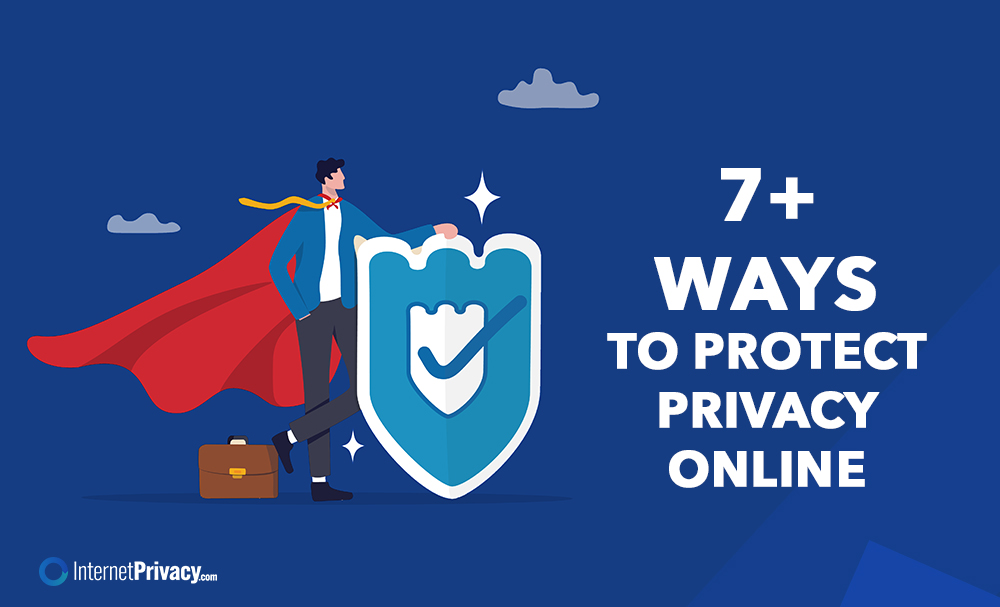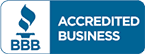What Your Browser Autofill Is Quietly Exposing
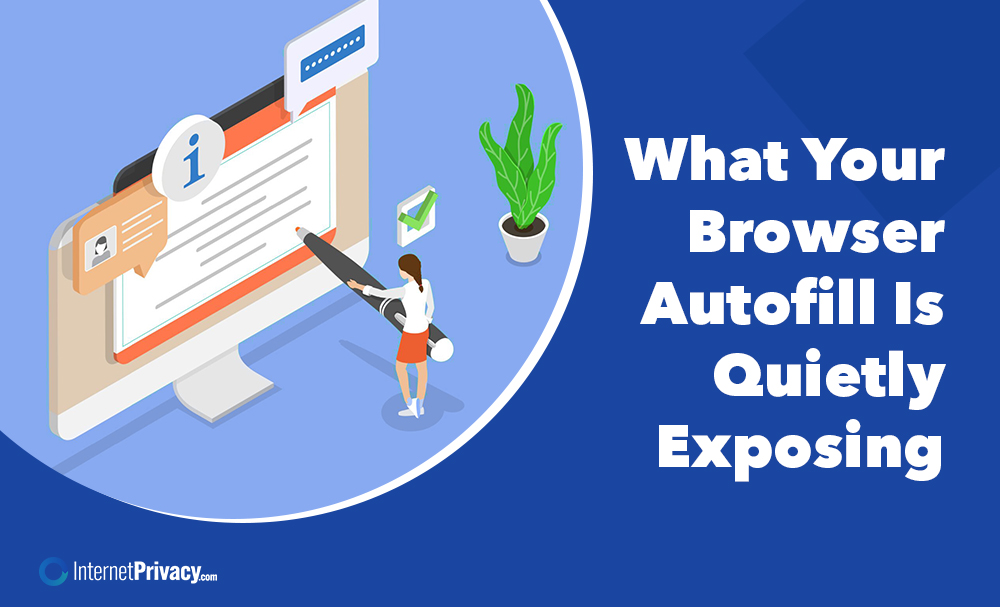
Your browser’s autofill feature seems harmless at first glance. It remembers your address, passwords, and payment details so you don’t have to retype them every time. However, this convenience can expose far more than you realize.
Cybercriminals often exploit autofill data through fake forms, hidden fields, and unsecured Wi-Fi networks. As a result, once that data is captured, it can lead to identity theft, unauthorized charges, and years of privacy issues.
What Is Browser Autofill?
Browser autofill automatically fills in your saved details—like your name, address, email, passwords, or credit card number—when you visit online forms.
Most browsers, including Google Chrome, Safari, Edge, Firefox, and Brave, have this feature built in. Additionally, when you save information on one device, that data often syncs across your other devices through the same account.
The goal is convenience. Yet each saved entry contains sensitive information that could be exposed if your computer, browser, or network isn’t secure.
How Autofill Works
Autofill detects the fields on a web page and matches them with data stored in your browser.
For example, Chrome recognizes input types such as “name,” “email,” and “credit card number” and fills them automatically. The data lives in your browser’s settings and can also be synced through cloud services like your Google Account.
In simple terms:
- Detection: The browser identifies form fields.
- Storage: It saves your data locally or in the cloud.
- Filling: When a matching field appears, it automatically fills it in.
While this process is helpful, it also creates openings for hidden fields or malicious JavaScript to extract data without your knowledge.
What Autofill Actually Stores
Autofill can include more than you think. Common data types include:
- Full names and email addresses
- Home and work addresses
- Phone numbers
- Saved passwords
- Credit and debit card information
- Birthdays or login IDs
Each of these details can be enough for someone to impersonate you online or complete unauthorized transactions.
If you’ve been using autofill for years, your browser might be holding hundreds of saved entries — many you no longer use or remember saving.
The Risks of Autofill Data
Autofill data is one of the easiest targets for cybercriminals because it’s often stored in plain text or weakly encrypted files on your device.
Here’s how attackers get access:
1. Phishing and Fake Forms
Hackers can create websites that look legitimate but hide invisible form fields. Your browser may automatically fill them in, revealing sensitive details.
2. Public Wi-Fi Interception
When using autofill on an open Wi-Fi network, your data can be exposed to hackers who intercept it through “man-in-the-middle” attacks.
3. Malware and Browser Exploits
Programs like RedLine Stealer or Raccoon Stealer specifically target browser autofill data. Once installed, they export everything from stored passwords to saved credit card numbers.
4. Shared or Lost Devices
If someone gains access to your computer or phone, they can easily view saved autofill information under your browser settings.
How to Check and Manage Your Autofill Data
Managing your autofill data takes only a few minutes. It’s one of the simplest ways to protect your personal information.
In Google Chrome
- Open Chrome and click the three dots in the top corner.
- Navigate to Settings → Autofill and Passwords.
- Select Addresses and More or Payment Methods to view and edit saved items.
- Delete anything you don’t use or recognize.
In Safari
Go to Settings → Safari → Autofill and turn off autofill for categories like “Credit Cards” or “Contact Info.”
In Firefox or Edge
Check Privacy & Security → Autofill or Profiles to view, edit, or remove saved form data.
Tip: Always verify that your browser is up to date before editing settings. Outdated versions are more vulnerable to attacks.
Safer Alternatives to Autofill
Autofill isn’t your only option. Dedicated password managers like Bitwarden, 1Password, LastPass, or NordPass store login data in encrypted vaults protected by multi-factor authentication.
Unlike browser autofill, these tools don’t automatically fill sensitive data on unknown websites. They only act when you approve it.
Password managers also help you:
- Create unique, strong passwords for every account
- Sync credentials securely across devices
- Detect weak or reused passwords
- Lock data behind master password encryption
If you prefer convenience, this is the safer route.
How to Disable Autofill
For maximum privacy, disabling autofill entirely is an option.
In Chrome:
- Go to Settings → Autofill and Passwords
- Turn off “Save and fill addresses” and “Save and fill payment methods.”
In Safari or Edge:
- Look under Autofill settings and toggle off all save/fill features.
Once disabled, you’ll have to enter information manually — but it also means nothing is stored for hackers to find.
Privacy Protection Beyond Autofill
Autofill is just one piece of the broader privacy puzzle. To keep your personal data safe online:
- Use strong, unique passwords for every site.
- Turn on two-factor authentication wherever possible.
- Avoid using autofill on shared or public computers.
- Check your saved data regularly.
- Keep your browser and device software up to date.
If you often browse on public Wi-Fi, consider a VPN to encrypt your connection and prevent interception.
The Bottom Line
Autofill was designed to save time — not to store your digital life. While it simplifies online forms, it can also expose private data with a single wrong click or on a malicious site.
By reviewing your settings, deleting unneeded entries, and using a password manager, you can keep convenience without sacrificing security.
Take a few minutes today to check what your browser autofill is quietly exposing. It’s a small step that can prevent a major data leak tomorrow.