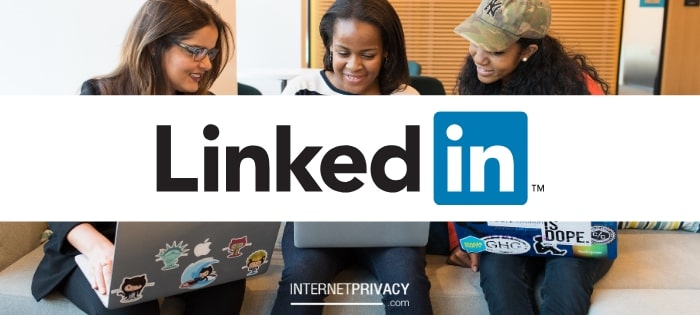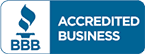How to Avoid Common Google Chrome Privacy Issues
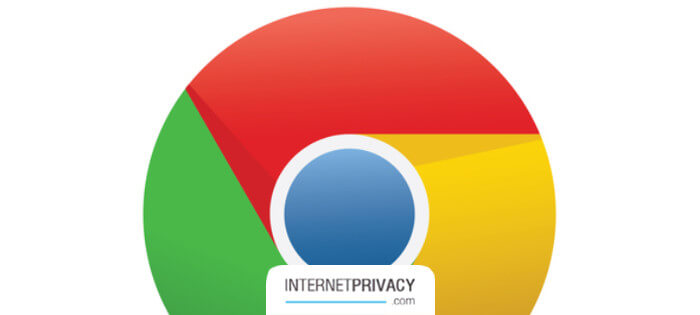
Protect your Google Chrome privacy with an advanced privacy protection solution today!
Google Chrome is the most-used browser on computers and smartphones; about 66 percent of people worldwide prefer it over its competitors. While Google builds strong security into its software, Google is an advertising company; Google Chrome privacy is not its main focus. If you’re not vigilant, Google will collect a significant amount of information on you for its marketing purposes.
What Type of Information Does Google Chrome Collect?
When you sign in to the browser, Google Chrome taps into your Web activity to target ads. This is how a pair of sneakers you looked at a few hours ago keeps showing up in ads everywhere you browse. Google Chrome also can track which YouTube videos you watch to suggest others you might be interested in.
Google offers the option to store passwords and addresses for automatic fill-in, which, although convenient, can represent a security and privacy issue. The search giant also keeps track of what you type if you use its Advanced Spell check feature.
Depending upon your settings, Google also tracks where you travel while carrying your devices such as smartphones, tablets, and laptops. It also tracks how long you stay at each location, even if you are not using the browser or any Google service.
Should I Switch Browsers?
Google Chrome provides several excellent features that make it popular. These include automatic updates every few weeks, its support of hardware tokens that allow for two-factor authentication, and its prevalence of services. Other browsers, such as Mozilla Firefox and StartPage, bring up Google search results when you use the search but do not track data. They also, however, have fewer features. Whether you switch browsers or not depends upon your needs.
How do I Avoid Google Chrome Privacy Issues While Still Using the Browser?
Private Browsing
Private browsing allows you to surf the internet without Google Chrome collecting the history of where you went. Google Chrome calls this “incognito mode.” You can go into “incognito mode” by opening a new window, clicking on the Chrome menu icon, and choosing “New incognito window.” A new window opens. You remain in “incognito” mode until you close this particular browser window.
While in “incognito” mode, Google will still save your downloads and bookmarks. It will not save:
- Your browsing history
- Information entered in forms.
- Cookies and site data
Do Not Track
The “do not track” feature allows you to opt-out of third-party tracking, which means advertisers. This feature doesn’t prevent the website itself from collecting your information. To use this feature:
- Click the menu bar and choose “Settings.”
- Find “Show advanced settings” at the bottom of the page. Tick the box by “Send a Do Not Track.”
- Also, consider installing opt-out, site-specific cookies on your computer. Google calls this “Protect My Choices.” To do this, you install an extension found in the Chrome Webstore. This extension doesn’t stop online retailers from collecting information about you but does stop them from showing you ads based upon that information.
- Once you’ve installed the extension, you’ll receive a confirmation screen.
Deleting Your Browser History
Regularly deleting your browser history can increase security. To do that, click on the Menu icon in the top right corner. Choose “History.” Then you choose to either “clear browsing data” to remove the entire history or just remove selected items.
Choosing Which Data to Sync
One major Google Chrome privacy issue is that if you’ve signed into Chrome with your Google account, Chrome automatically synchronizes your browser data by default. Google Chrome also often signs you into your Google account by default. You also can change this setting.
To do so,
- Click Menu and go to “Settings.”
- Go to “Sign In.”
- If you don’t want Chrome to sync any data, choose “Disconnect Your Google Account.” This allows you to use Chrome without Chrome associating a Google account with your browsing. However, it also will not allow you access to your bookmarks or saved passwords.
- If you only want to synchronize some types of data instead, choose “Advanced sync settings” instead. You can choose what individual types of data you’d like to sync with your Google account by choosing “Choose What to Sync”. By default, Chrome synchronizes your installed apps, extensions, themes, auto-fill entries, browser settings and history, open tabs, bookmarks, saved passwords, and saved credit cards by default.
Saved Passwords
You may like the convenience of saving your passwords. You can have that convenience without giving Google Chrome access to that information by using a password manager such as LastPass or Norton.
Blocking Third-Party Cookies
Third-party cookies are those placed by sites other than the one you’re on. They use these cookies for advertising purposes, and you can block them.
When a site seeks to place a cookie, Chrome will show a cookie icon in the address bar. Click it and decide whether to allow that site to set cookies in the future. You’ll be able to click it and then choose to allow that site to set cookies in the future.
Location History
You can prevent Google from tracking where you go and how long you stay at each destination. To do this, go to “My Account” and choose “Data and Personalization.” You’ll have the option to turn off “Location History.”
You can also turn off your “YouTube” viewing history the same way.
New Safety Upgrades for Protecting Your Google Chrome Privacy
In response to privacy concerns, Google offers several security upgrades in its recent versions of Chrome. Users must “opt-in” to use these upgrades. Google designed “Enhanced Safe Browsing” to protect you from phishing and malware.
Phishing is the practice of a company sending you an email that looks legitimate but actually is fraudulent. For example, the phisher may send an email that has your bank’s logo on it and appears to come from your bank. When you click on links in the email, you are taken to a fraudulent site that appears to be legitimate that will ask you for your password or to change your password. When you enter it, the phisher receives information that enables them to log onto your online banking or credit card site and transfer money to their own sites. Malware is software designed to damage or disrupt your computer.
When you turn “Enhanced Safe Browsing” on, Chrome sends information about them to Safe Browsing to determine whether they are dangerous.
Another upgrade, “Secure DNS,” also is designed to improve Google Chrome privacy.
Google Chrome Privacy Is Important
Online privacy is important. In addition to phishing, hackers can obtain information that allows them to open new credit accounts or obtain loans in your name. Then, they take the cash and never pay the loans back. This identity theft can destroy your good name and your credit rating.
Google Chrome isn’t the only potential threat to your Internet privacy. Data aggregator sites provide your personal information to others who are willing to pay a nominal fee for it. Things you say or do and photographs you take can appear on others’ social media sites or websites. This information not only violates your privacy but sometimes presents you in an unfavorable light. Ninety-one percent of adults use the Internet to obtain information. You want to control what they find out about you.
Internet Privacy can help you protect your privacy when you surf the Internet and control what others find about you there. For decades, we’ve been helping people remove personal information from the Internet and protect themselves against it returning. We can:
- Protect you from identity theft
- Reduce spam and phishing attacks
- Remove or suppress information that presents you in an unfavorable light.
- Help you maintain your privacy.
- Improve your Internet reputation
Protecting Your Online Reputation
Other than avoiding common Google Chrome Privacy issues, you might want to look into how to protect your online reputation and avoid other internet privacy issues altogether. Removing yourself from commonly used online personal information databases, such as Been Verified and Nuwber, can be another step you can take.
Internet Privacy is a leading privacy protection solutions firm. Contact us today at 866-349-0130 to learn more.