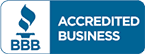Internet Privacy FAQs for Web-Savvy Browsing

You might be surprised to learn how insecure your data is online, even (or especially) if you have taken steps to increase your privacy. Personal information can be found on data broker sites like Whitepages, Nuwber, PeekYou, etc. The following Internet privacy FAQs explain why this is the case and what you can do to lock down your data for the future or even clean up data that is already available online.
Internet privacy issues can arise when you have personally identifiable information on sites that can sell your private information for a fee.
The Most Common Internet Privacy FAQs
What are cookies?
Cookies are small text files that save to your browser when you visit websites. Cookies contain information such as preferences, shopping cart information, and potential registration or login information.
When you return to a website, it uses the cookies saved to your computer to customize the content you see, including special offers on the original site and advertisements on other sites. Tracking cookies are a specific type of third-party cookie that other websites can use to display targeted ads.
Many websites now give visitors the option to opt-out of cookies upon their first visit, and you can clear some or all cookies in your browser settings.
You can also download browser plugins and other software to help manage cookies and protect your privacy online.
However, persistent cookies known as “flash cookies” are more difficult to delete.
What is fingerprinting?
Many Internet privacy FAQs focus on cookies but skip digital fingerprinting, which is a newer and more pervasive tracking method. Because Internet users can block and detect cookies, some websites now use fingerprinting to track your online activities.
Fingerprinting relies on common settings such as clock and font settings and installed programs to create profiles for each device that visits a website. Unlike cookies, you cannot detect these profiles, and they are harder to delete from your system.
However, tools such as Cover Your Tracks detect how unique your browser profile is.
Does Disabling JavaScript Increase My Privacy Online?
Blocking JavaScript may be one way to prevent websites you visit from fingerprinting you. In fact, turning off JavaScript is one way to remove firewalls from news sites that rely on fingerprinting to encouraging visitors to subscribe after they have used up their free content.
However, disabling JavaScript may have unintended side effects that make it more difficult to view or interact with the website.
How Does Using Multiple Devices Impact Internet Security?
Companies that track your online activity want to create a full picture of your habits and personality. To do this, they must be able to track activity across all devices and profiles, whether you browse from a laptop, smartphone, tablet, and other devices.
There are several methods that accomplish this.
First, websites and apps can track you when you use the same account on different devices. So if you sign into Amazon or Facebook on your phone and computer, you’re providing more information to those companies and anyone they may share data with.
Some companies also attempt to track your behavior online by using cues such as your IP address, an identifying number that’s assigned to every device connected to the Internet.
Essentially, these websites make an educated guess, but the method is imperfect because they may track other users on your network instead of just you. However, if the attempt to track your online activities is successful, these trackers can follow those devices regardless of the network they’re on.
This means that companies can track your activity at home, work, or any other place where you spend time.
Does My Network Affect My Internet Privacy?
Yes. Network security varies depending on the type of network device and settings. Your device is most secure when it is hardwired to a network device such as a router, modem, or hub via Ethernet or USB cable.
However, most people prefer the convenience of a wireless connection. When setting up your wireless network at home, disable guest accounts and require a password to connect.
Choose the strongest form of network encryption (usually WPA2) offered by your device or upgrade to a device that allows stronger encryption. You can change the default network name and password to increase security.
Whether your network is wired or wireless, change the administrative login information after the initial login. Most device makers rely on generic usernames and passwords across all of their devices.
If someone can log onto your network (a wired network requires a physical connection) and has knowledge of those defaults, they can access your network control panel and change settings.
When you first connect to a network, you may be asked whether it’s public or private. Selecting the public option when using networks such as those at cafes, libraries, airports, or other locations better protects you because others who connect to the same network can use software to track your activities.
Change your settings so that you do not automatically connect to wireless networks when you come in range.
What Is Encryption?
Encryption is a method used to encode the information shared to and from websites and apps so that even if someone could gain access to that data, they will not be able to read it.
Imagine the data you send to sites via forms alone: names, addresses, phone numbers, credit card information, usernames, passwords, account numbers, and more. Encryption prevents all this information from falling into the wrong hands.
However, encryption also ensures that any data you download from the websites or app you use, data that may be customized for you or contain sensitive data.
How Do I Know If a Website is Safe to Use?
The following signs indicate that a website may be safe to use. However, you should still rely on the other practices recommended in these Internet privacy FAQs to keep yourself safe.
- The website URL starts with “HTTPS.”
- The address bar appears green or displays a lock icon
- The website displays an “SSL” badge
- The home page includes a TRUSTe or similar badge to indicate it has been vetted by a third party
How Does Internet Privacy Differ in Mobile Apps?
Apps are similar to websites in several ways. You send data back and forth, you may log into an account, and some apps display ads.
However, these apps also request permission to access additional data, including your address book, location, hardware such as the camera or microphone, calendar, call history, and information about how you use the app.
Apps must ask for permission to access these data or services when you install them, so you can increase your privacy online by carefully vetting the apps you install and limiting which permissions you allow.
But some apps may not work correctly without certain permissions.
Do Passwords Matter When It Comes to Internet Privacy?
Passwords are an important tool when it comes to protecting your data online because they are often the first line of defense between your private data and unauthorized users. Bad actors do not need to hack into a website or network if they can easily guess your password.
And if you use the same login credentials (email address or username and password) across multiple sites, scammers could gain access to much more than you realize.
This is why websites require passwords to include certain characters and be a certain length. It’s also the reason you want to avoid using easy passwords such as birthdays or names of loved ones, including pets.
Periodically changing your passwords is one way you can make it more difficult for your information to fall into the wrong hands.
What Is Multi-factor Authentication?
Multi-factor authentication, or MFA, is an additional method that protects your data that includes two-factor, also known as 2FA.
Rather than simply asking for a password, websites or apps will require an additional form of authentication. MFA may require you to enter a one-time-use code that is sent to your text or email.
Or, you may need to scan your fingerprint or eye after entering a password. Swiping your debit card and entering a PIN at an ATM or store is also an example of MFA.
Combining multiple methods of authentication ensures that bad actors can’t access your private information even if they get ahold of your password.
What Other Ways Can I Use to Protect My Data Online That Haven’t Been Mentioned in These Internet Privacy FAQs?
If you’re interested in additional ways of increasing security around your online activities that haven’t been listed in these Internet privacy FAQs, consider the following ways to keep your personal information private and eliminate online privacy threats.
.
- Use a VPN when online to obscure your identity and location.
- Install security updates to your devices as soon as they become available.
- Install and run a firewall on your device, especially when using Wi-Fi.
- Automatically download virus definition updates.
- Use a browser such as Tor or Brave that prevents digital fingerprinting.
- Activate Private Browsing in Firefox to block some trackers.
- Change your browser settings to block tracking by default rather than on a site-by-site basis.
- Use temporary email addresses when signing up for new services.
- Search for your private information online and remove it from search results or databases (like Whitepages).
- Use a search engine other than Google.
- Check HaveIBeenPwned to see if your email has been compromised.
Do you have a question that wasn’t answered in these Internet privacy FAQs, or want to know more about how to manage your digital privacy issues with the help of an Online Reputation Management expert?
Contact us today to find answers to all of your questions.